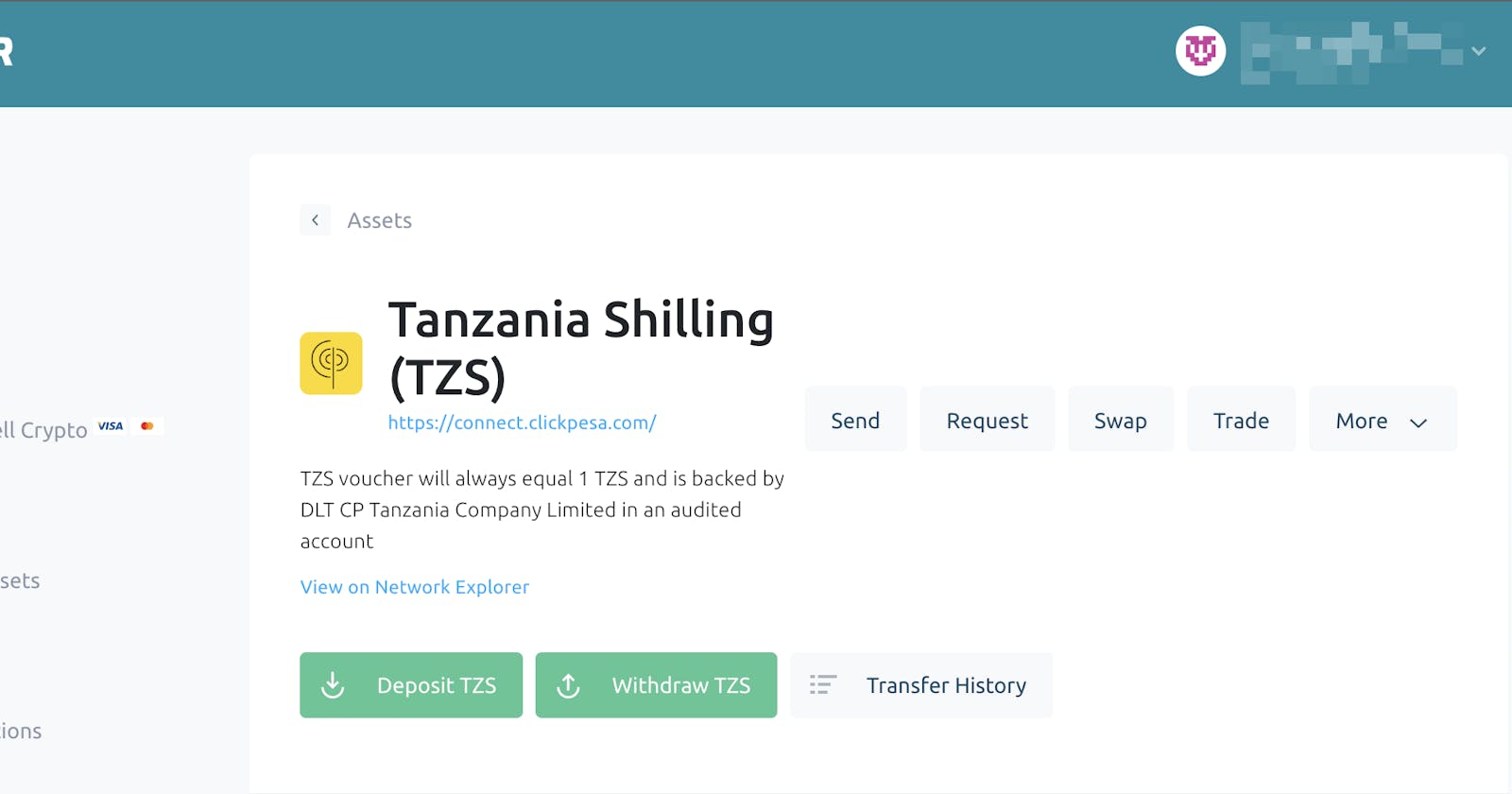TZS asset is a crypto stable coin issued by ClickPesa on the Stellar blockchain network.
TZS asset is tradable with XLM, USDC, Bitcoin, ETH, NGNT and any other asset on the Stellar Decentralized Exchange (SDEX) and other crypto exchanges/wallets.
TZS is one-to-one backed in an independent audited bank account; This is to say 2000 TZS assets in Stellar have the same value as TZS in real life.
ClickPesa provides a getaway from the traditional (fiat) financial world to the crypto one for traders and crypto enthusiasts in the region.
ClickPesa provides infrastructure for on-ramp and off-ramp of the TZS asset.
Which basically means it facilitates the buying /deposit/receive and selling/withdrawal/send of TZS assets on the Stellar blockchain network.
ClickPesa has exposed Stellar Ecosystem Protocols (SEP) standard API’s that allows users of different wallets to make deposits and withdraws of TZS assets without leaving their wallets' environment.
LOBSTR is one of the most popular and trusted wallets for Stellar Lumens and other assets issued on Stellar network.
You can use LOBSTR to easily send, receive and trade TZS assets on the Stellar network. Lobstr Wallet
For following up, assume you already downloaded the LOBSTR app on your phone and have completed the registration process. Which is fairly straightforward.
On your first logon LOBSTR will prompt you to add a Stellar account, in which there are two options;
— We can create a new Stellar account
— We can connect an existing Stellar account
For this walk-through we’ll select creating a new Stellar account option. We’ll also break this walk-through into essential 3 steps;
- Activate new account
- Add TZS asset into account
- Making a first TZS deposit
Activating new Stellar account
- Back to the LOBSTR app, after selecting the create new account option, you’ll be prompted to “Backup you account” by storing & verifying a random created recovery Phrase. To make sure you don’t lose access to your assets. (Recommended)
- You’ll then be prompted to send at least 5 XLM into the account to activate it; which basically means registering the account with Stellar network.
- LOBSTR provides 2 options; “Buy Lumens” with VISA/Mastercard and “Receive Tokens”, i.e sending XLM from existing account into a new account. Choose any option and follow instructions to send 5 XLM into your new account.
NB: On some wallets, you don’t have to do this, as when initiating a first deposit of the TZS asset for an inactive account, ClickPesa sends the required XLM into your account for activation and TZS trustline establishment.
Adding TZS asset into Stellar account
- When the account is activated, open the menu and select Asset. A page will open then click on Add Asset
- Search for TZS, they might be few TZS asset on the result as anyone on the stellar asset can issue an asset and call it _TZS; _to make sure we’re adding the right asset we have to confirm the issuer domain, for ClickPesa TZS asset the domain is connect.clickpesa.com
- Click Add button on the asset listed as “Tanzania Shilling” with a domain “connect.clickpesa.com” and…voila, now your account can hold TZS assets.
Making a TZS deposit
- Reopen the LOBSTR menu and select Asset item, you should see TZS asset listed alongside XLM
- Select TZS asset to open the TZS asset details page. \ In here you can see all the information about the TZS asset and all available operations applicable for the asset.
- We want to deposit asset into our wallet, so select Deposit TZS option to begin the deposit process
- A form will open where you’ll be required to provide you personal information for KYC purpose, then enter the amount and select your payment method. ClickPesa offers direct bank deposit (OTC) and mobile money payment options for deposit.
- Select “TigoPesa Tanzania”, a mobile money option and follow the instructions to complete the payment via TigoPesa bill pay using the provided reference number.
- When payment is received, you’ll receive confirmation and notification via your LOBSTR app and email address, notifying you of the successfully TZS deposited into your account.
- You can then close the confirmation page and go back to the LOBSTR homepage to see the reflected TZS asset balance.
That’s pretty much it, by now you should have the TZS in your Stellar account of your LOBSTR wallet. Now you can swap and exchange the TZS in LOBSTR or send it to external exchanges like Binance, or as for its intended use…make a payment to a business in Tanzania, who can cash-out into TZS fiat via ClickPesa at any time.
For more on this and other stories on Stellar blockchain, Other blockchain or cryptos, checkout the ClickPesa blogs. Cheers!